
EasyStaff User Manual for Freelancers
1. How to sign up
To support communication with your Customer, you need to sign up for our Service. Please ensure that 1) your Customer issues an invitation; 2) you use the email that the Customer specified. Once signed up, the User tab will show the Freelancer user type that your Customer specified for you. Also, there are 3 pre-defined profiles to support the most common currencies:
2. How to fill in your Profile
At least one Profile must be filled in to ensure that payments can be made and invoces can be generated. Once a Profile is filled in, the Service generates a relevant Offer within 5 minutes. To accept the Offer, switch to the Edit mode and check the Offer acceptance option:
3. How to handle tasks that your Customer assigns
The Tasks tab shows your Customers' tasks. To accept a task, click on Accept the job:

The Activity tab is there for you to communicate with your Customer and settle all task-related activities.
Whenever you are ready to submit your completed task to the Customer, click on Send to customer’s approval. To attach some documents to the taks, switch to the Edit mode and attach your files into the Results field:
Whenever you are ready to submit your completed task to the Customer, click on Send to customer’s approval. To attach some documents to the taks, switch to the Edit mode and attach your files into the Results field:
Your task status remains Sent to cust until the Customer performs the final acceptance:
Once accepted, the task becomes Accepted:
4. The Operations tab
On this tab, you can find accrued payments broken down by completed tasks as well as amounts transferred from the balance a/c to the settlement a/c specified in your Profile. The Service generates Invoices for completed tasks:
The total amounts are provided on the My Profile tab:
We sincerely wish you success in all your dealings through our Service!
Feel free to contact us at account@easystaff.io. Please do not forget to specify the e-mail you used to sign up with EasyStaff.
Feel free to contact us at account@easystaff.io. Please do not forget to specify the e-mail you used to sign up with EasyStaff.